Read : Creating your WebView App : Part 1
After adding the code in activity_main.xml, it may indicate an error. it is because we didnt mention the string banner_ad_unit_id.
To mention the ad_unit_id, you need to have an admob account to show advertisements in your app.
- First Go to admob.com
- Log in to admob using your Google or Gmail account
- Add your app by Entering the Application name
- Now you will be asked to create an Ad_unit
- Create a Banner Ad unit
- After saving the Banner ad unit, you can see another screen with your ad_unit_id like ca-app-pub-xxxxxxxxxxxxxxxx/xxxxxxxxxx.
- Copy the whole Ad unit ID
Come back to Android Studio
Now Go to res>>values>>strings.xml and add the below line in the resources section.
<string name="banner_ad_unit_id">ca-app-pub-xxxx4950339xxxxx/86316xxxxx</string>
Replace the Ad unit ID with yours
Continue Reading : Creating your WebView App : Part 3

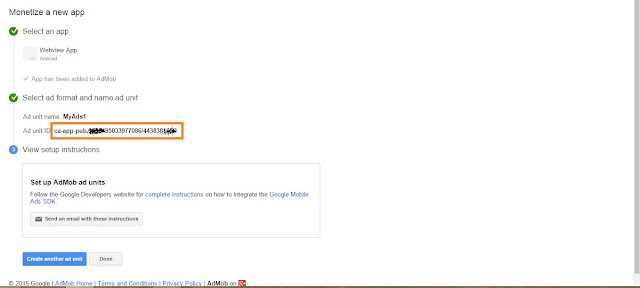

0 comments:
Post a Comment